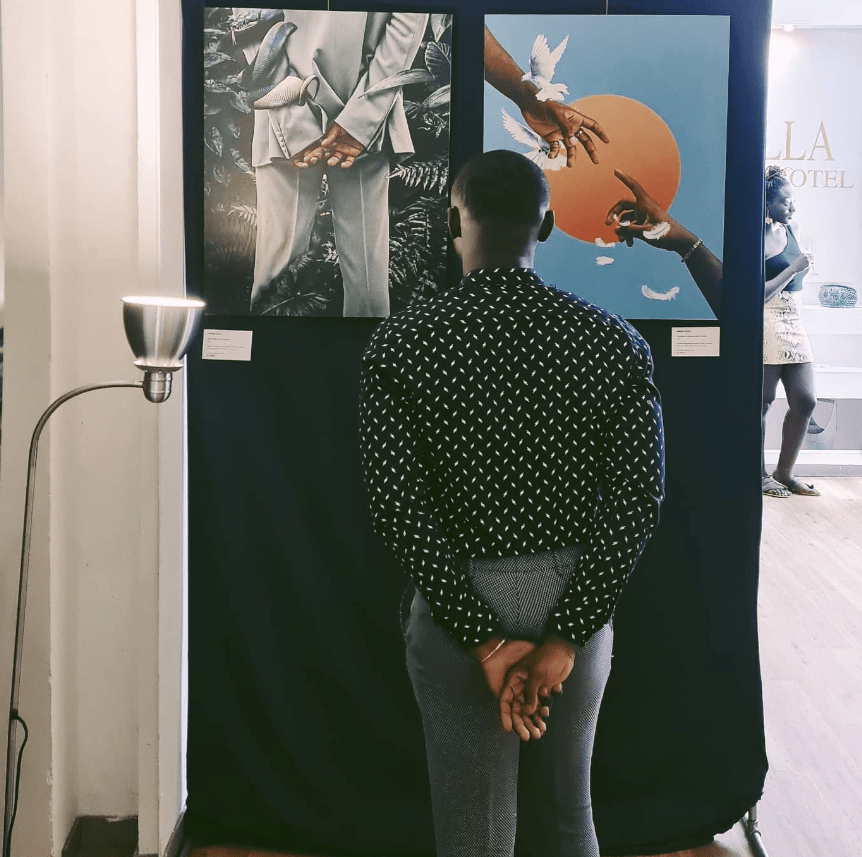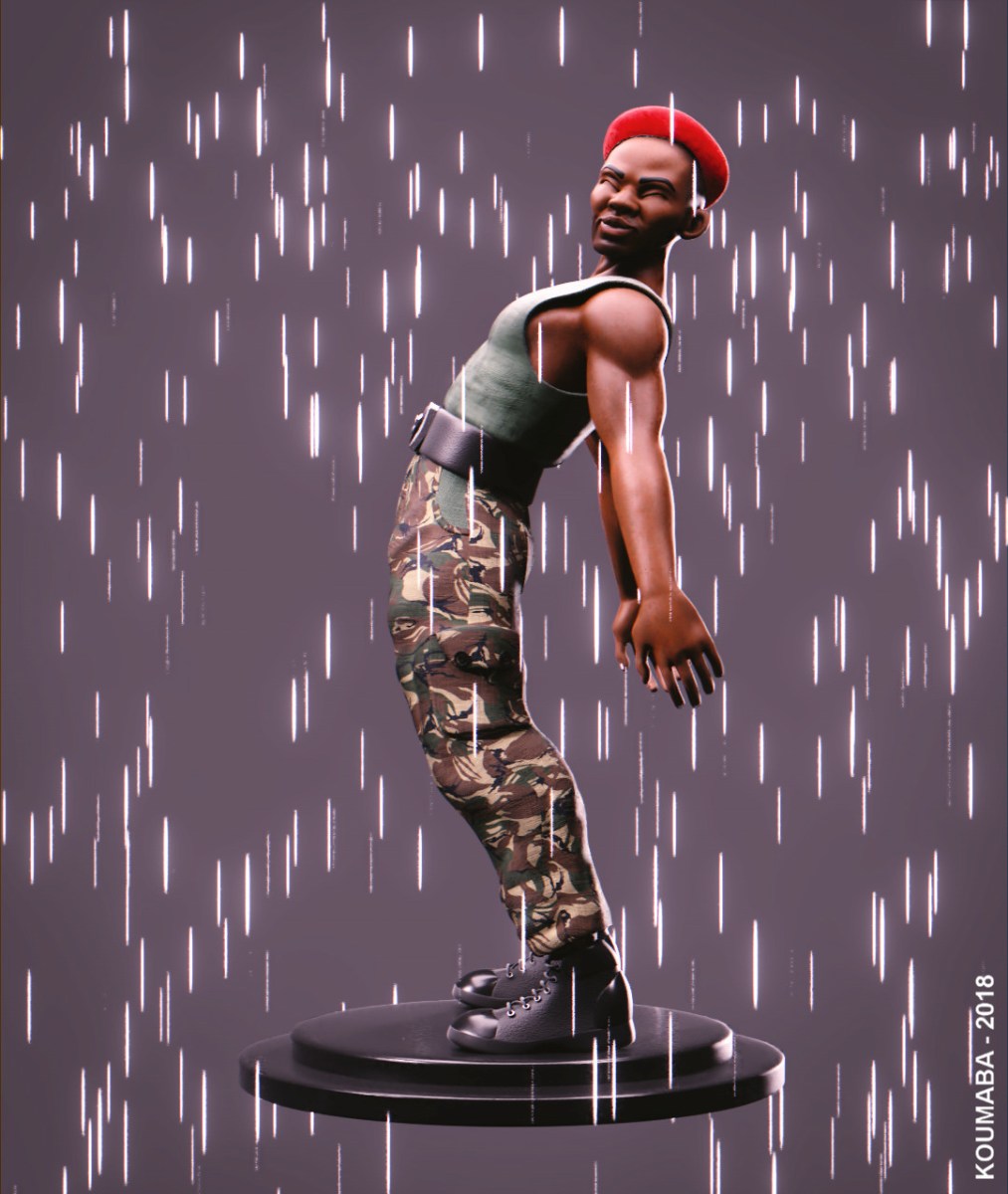I’ve been working on a project in Blender to learn more about the sculpting tools. I decided to recreate an Illustration from John Bauer who was a Swedish Painter and Illustrator known for his wonderful art based on Swedish fairytales, folklore and mythology in the 1900s. He is one of the so called Golden Age Illustrators (around 1880-1930) 1. I love his work and how intricate and thoughtful his Illustrations were. He often incorporated traditional costumes and cultural elements and imbued his characters with personality, pastimes and life. He didn’t draw them as if they were mindless monsters, they all have their own personality. His princesses are often very delicate and ethereal looking with their own sense of inner strength and femininity as oppose to the modern girlboss trope 2 . From a design perspective I think the tiny long limbed princess offers an interesting contrast to the big rocky shapes of the trolls.
Blocking Stage
I used Blender for the 3D work and Krita for sketching guides so that I could line up models to get them as close to the Illustration as I could. I used the background images on the camera in Blender to check things lined up. I started by blocking out the big shapes using icospheres. I worked on blocking in the big, medium and small shapes (starting from big to small like I would in a drawing).

I needed to keep the geometry count down throughout this project because I was working on my dads computer, an OptiPlex 3000 Small Form Factor 3.
The majority of the scene blocking was done in Blender but I used a program called Curvy 3D for some of the blocking shapes for the princess as I found it useful to do the dress with a lathe object and later on the little arm sleeves with a line curve. I love some of the tools in this program for manipulating curve and lathe objects but it isn’t as optimised for loading lots of geometry which couldn’t have been a hardware problem beacuse Blender handled a lot more on the same computer. If you are going to import models from Blender into Curvy 3D it is best to do it in the early stages with low geometry.
I found that I had to merge and decimate a model of the princess in order to add some sleeves in Curvy later on in the project as the exported object from Blender would not load. I managed to get it down to 7MB to use as a placeholder in Curvy by using Meshmixer and MeshLab 4 .
This limitation of Curvy 3D made me use Blender more than other projects I’ve done in the past for the majority of the blocking stage and certainly the later stages but I still love the way curves and lathes can be easily created and manipulated in Curvy 5.

On the whole I blocked everything else out in Blender as I needed the camera to be set at a certain angle and I realised I would need to be loading a lot of geometry for this scene. This forced me to learn more about using curve objects in Blender 6.
I used the draw curves on surfaces tool a lot to make hair for the trolls and the princess. The depth settings were changed so that I could lay out rough tubes along placeholder meshes for the hair. I had to convert the curves into meshes and used the instant clean add-on and quad remesher to fix problems with the geometry before joining strands together and then remeshing in the sculpt mode.

For the details on the princess crown and the beads for the trolls I used array along curves to draw out the bead shapes quicker so I wouldn’t have to manually place all of the beads, although for the first troll I did manually place the beads along a curve object which led me to want to do it a smarter way for the rest of the trolls.

There were a lot of hands in the scene all in different positions and angles so I decided to create a base hand and then duplicate them and alter them for each character. I eventually learned about parenting the finger parts (CTRL P) so that posing them was easier. Setting the origin points to pivot at “joints” for arms, fingers and wrists was also very useful.

As well as hands there are quite a few heads to sculpt for this scene. I realised early on that once you move and set the rotation and scale of an object in Blender it is difficult to use local symmetry when sculpting, but there is a trick I learned that I’ve written about here.

The rocks were just icosphere primitives that I manually placed, rotated, resized and duplicated around the scene. I applied a subdivision modifier on to them to make them look smoother after placing them all in the scene. I wanted to arrange the rocks manually rather than using a procedural scatter method so that I could match the original Illustration as closely as I could. It took a long time because there are a lot of rocks. I did use a free add-on called A.N.T Landscape to create a bit of random noise displacement for the ground plane they rest on though.

Sculpting
After the main shapes were blocked out for the scene I worked on each troll one after the other sculpting more detail and trying to match the original Illustration as much as I could with transparent PNG. sketches exported from Krita overlaid in the background images for the camera setting in Blender. The video at the top of this article shows the progress of those stages. I found the sculpting tools very intuitive on the whole in Blender and the skills I’ve been using in ZBrush helped. After I was happy with the forms I used the Quad Remesher add-on to get the quad count down.

After the sculpting and modeling stages were complete I created a bas relief image (heightmap) for the scene using An image form. Due to the rendering and time restrictions of working on my dads computer I had decided early on to texture it from one view rather than texturing every object in the scene so creating a bas relief object seemed logical 7 .

I created another file in Blender to turn the bas relief depthmap I saved from using Bildeform into a mesh using another add-on called ZForm so that I could then set up my PBR shader to use the normal map matcap render from the main scene and plug in textures for the diffuse base colour, roughness and metallic which I would use in the final render. The mesh created using ZForm was higher detail than the one created from Bildeform as I raised the detail levels for the geometry. These two addons are not free but since I use this workflow quite a lot they speed my process up and make it less tedious.
Texturing in Krita
By this stage I was back on my main computer with my GPU so I started by rendering and exporting an Ambient Occlusion pass of the whole scene (not the bas relief version) using Cycles 8. I also exported a Cavity Map and a Normal Map of the whole scene. The Cavity Map for the scene was created from the viewport shading tab with a white coloured matcap and the cavity option turned on. The Normal map was created using the normal map matcap in the viewport shading tab.
In Krita I used the AO and Cavity Map to help see where to place colours and masks for different materials. (This is a process I learned whilst doing an older project which I wrote about here). I wanted to work in Krita rather than in Blender because I like the brushes, I’m used to the process of using layers and transparency masks and there is no lag. If I was texturing individual objects rather than a single image of the whole scene I would probably have used 3d Coat 9.

I created groups for different materials as well (normal map, roughness, metal).



Rendering
I rendered the combined colours with AO and cavity map info from Krita onto the bas relief model using the material layers I’d created in Krita using a white background in the world settings. Eevee worked fine for this. By this stage I was back on my main computer so I could compare cycles and Eevee and decided I liked the Eevee mode with raytracing enabled more than Cycles for this because it worked faster and looked fine 10.

Compositing
I wanted to make the final render look as close to the original Illustration as I could so I decided to overlay the colour render from the bas relief render with some line work using compositing nodes in Blender onto the original scene I’d sculpted everything in 11. I had been experimenting with the compositing nodes and realised this might be a good solution for this project although I am very new to this and it took some trial and error to get it all set up. I drew all the line work in Krita and exported this as a transparent PNG. file.
I wanted the eyes for the trolls to move as an animation so I also animated them in Moho using the line work as a reference and put them in the compositing node tree.
I also animated some dust particles in Moho and exported an image sequence on a black background to use in the compositor in Blender. I did also use PD Howler to make the particles loop a bit better because that has some useful tools to blend and loop sequences.12

So that is most of the process written up for this project, the finished animation can be seen in my video at the top of this post. There may be a few other things I could write about for another article 13 but I hope it has been interesting. I learned a lot by doing this personal project.
Thanks for reading!



Source link