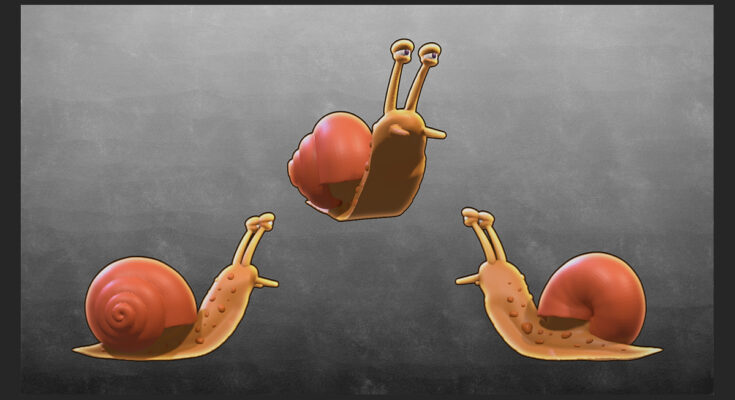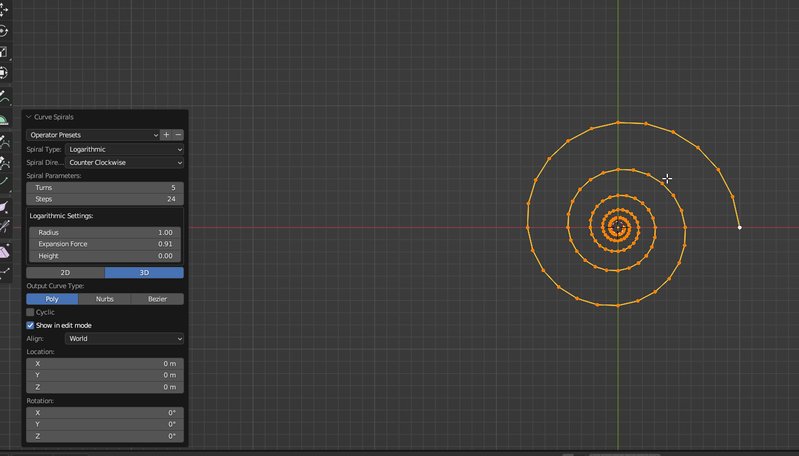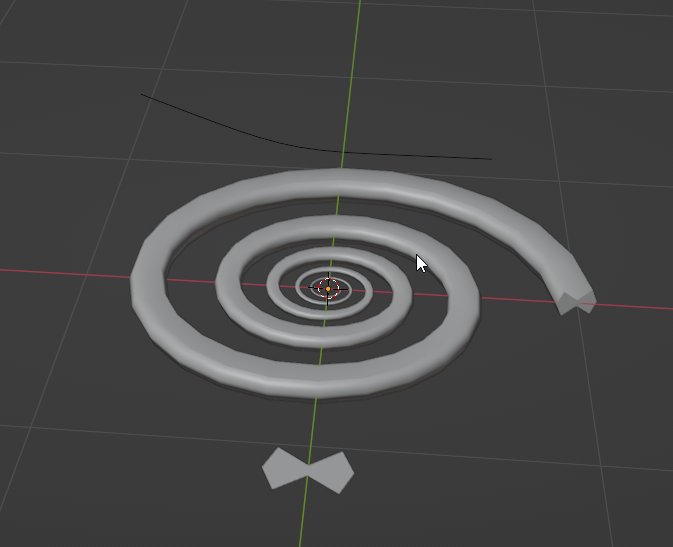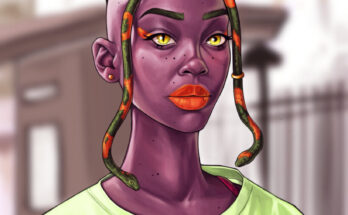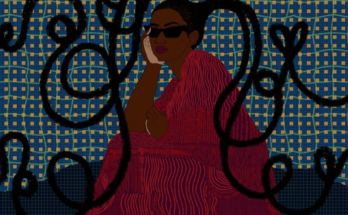Recently I went to the French countryside with my parents. I helped my dad with a few things but it was peaceful aside from the cockerel crowing all night and a cat giving birth to kittens one night above my bedroom. I got ill with a flu or something in the last week which was a bit annoying but I’m over it now and it gave me an excuse to watch the special features of the Matrix.
I set up an installation of Blender, Curvy 3D and Affinity on the shared laptop. Instant Meshes came in handy as well. I couldn’t use most of my other programs and I only had a mouse, no drawing tablet.
After several years of not having internet at the house there is a connection now so that was handy for a few things. I learned how to network the house while I was there as well so the internet connection to the laptop was better after that.
Making Snails
I wanted to make a snail for a fairy snail-rider I want to make.
My first attempt used Curvy 3D. I find that when using the mouse Curvy 3D is pretty good because it has curve refining and smoothing tools which mitigate not having the control of a tablet pen. I blocked out a very basic snail, I used the line tool for the eye stalks, blob tool for the snail body and drop to surface with a line curve for the mouth. The spots were drawn onto the body using the draw on surface for locked objects function. The shell was made out of several reshaped spheres, the eyes were spheres and the eyelids blob shapes. After talking to my dad he suggested I make one using a spiral.

I watched a good tutorial by The Blender Tutorial channel on Youtube which showed me how to make a sea shell with spiral curves and array modifiers. It was short, to the point and worked.
After I made the shell I added some thickness to the walls and voxel remeshed it in Blender before remeshing it with Instant Meshes. Instant Meshes is not quite as good as Dynamesh and ZRemesher in ZBrush but it is very handy in its absence. Voxelising the mesh in Blender is useful before using it as it won’t do this for you. I also tried using MeshLab on the laptop as well as it has optimisation tools for meshes, but it just crashed when I tried to export anything. (Could be the laptop not being powerful enough or the mesh had a buggy error, I’ve used this program at home with some good results for different things).
The next day I decided to try making a snail shell with spiral SVG curves in Curvy 3D because I thought it might be less technical to do. This took a few trial and error attempts but I did manage to make one. I exported a spiral curve as an SVG from Blender to use in Curvy 3D.
I learned a little about how to do curve modelling in Blender as well, mabye it will be useful one day, but for the snail shell in this next case I used Curvy 3D. I’m not saying this is the best way or anything, but it was a learning curve for me (ha ha).
Important to note is that in order to get SVGs to import into Curvy 3D you have to draw something with the line tool first and then import the SVG or else it won’t do anything. After that is done just select and delete the first line you drew and the curve will adapt properly to the imported one.

I used the line tool and adjusted the thickness for Radius A and B until it looked right. This took quite a bit of trial and error. I shifted the inner end of the spiral curve in 3D space by holding the shift key as I moved the mouse from left to right in the front view.
After I was happy with it I converted it into a mesh object.
Once I had a shell I liked I made the rest of the snails body. I used a function in Curvy 3D called brush strokes to make the body this time though because I wanted a bit more shape. It works a bit like the curve modelling modifier in Blender but I find it quite fun to use in Curvy 3D.
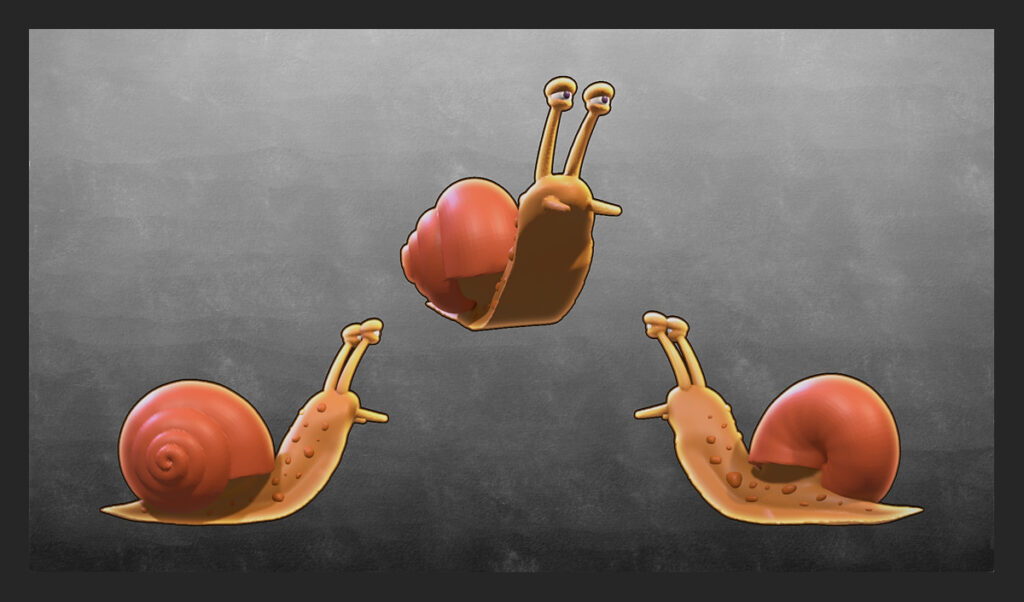

Thanks for reading.
Further Reading
These are interesting articles or videos from other people that relate to things mentioned in this article.
Please help support my blog
Liberapay .
Buy me a coffee .
Kofi .
Payhip .
Gumroad .
PayPal
Source link